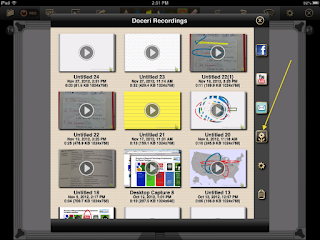 Recently I wrote this article, discussing the pros and cons of different screencasting apps. However, 9 days later Apple's updated operating system, iOS6, was released. This allows users to upload video to websites. Now that this is an option, here is workflow that will help you get student screencasts turned in more efficiently and allow you to provide grades, feedback, through the same platform.
Recently I wrote this article, discussing the pros and cons of different screencasting apps. However, 9 days later Apple's updated operating system, iOS6, was released. This allows users to upload video to websites. Now that this is an option, here is workflow that will help you get student screencasts turned in more efficiently and allow you to provide grades, feedback, through the same platform.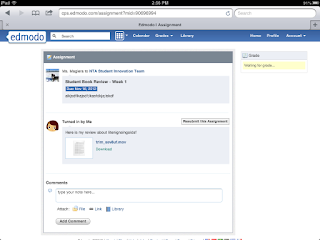 You'd use the free screencasting app Doceri instead of your previous screencasting app (i.e., ShowMe, ScreenChomp or Educreations) as it allows you to send the video to your photo/camera roll. You'll also need to have your Edmodo class set up and an Edmodo assignment created. (Edmodo is a free online learning management system.) For help with this, check out this video.
You'd use the free screencasting app Doceri instead of your previous screencasting app (i.e., ShowMe, ScreenChomp or Educreations) as it allows you to send the video to your photo/camera roll. You'll also need to have your Edmodo class set up and an Edmodo assignment created. (Edmodo is a free online learning management system.) For help with this, check out this video.[If you want ideas for how students can use screencasting apps to show their metacognition, check out this previous post and this one as well.]
Here is the workflow:
(1) Make sure all iPads are updated to iOS 6.0.1 or later. You can tell by going to the Settings app icon, then clicking on "General" then clicking on "About". About halfway down the screen you'll see "Version" - it should say 6.0.1.
(2) Once you've made sure all iPads are updated, you go into Edmodo and create an assignment. Tell the kids what to do with Doceri and what kind of video to make. Give it a due date. Send it to the students.
(3) Have the kids create screencasts on Doceri. Then have them save to the camera roll by dragging the video (once they're done a screen will pop up with the video thumbnails) to the picture of the camera roll (the black square with a flower in it - see the second photo). That saves the video to the iPad's camera roll.
(4) Have them log into Edmodo. Have them tap on "turn in" on your assignment. Have them tap "file" then "choose existing" and finally select their video (it should be the most recent one all the way at the bottom of the list of thumbnails). Then have them submit their assignment. Now you have their video submitted to Edmodo and don't have to worry about uploading to a website, emailing it to yourself or downloading it directly from student iPads! You can grade it, give feedback, or download it to your desktop. It's a much, much cleaner workflow than Educreations.com and also allows you to organize videos and give feedback. This also allows you to download the videos to your desktop, should you wish. (See the last photo for a silly sample assignment.)














0 comments:
Post a Comment